 物料分解與物料組合
物料分解與物料組合
# 物料分解與物料組合
目的: 建立產品分解/組合单。把採購的物料分解成成品或半成品,來滿足客戶的需求。
說明: 規範產品分解/組合資料。
功能: 物料分解/組合審批作業。
範圍: 物料分解/組合資料建立。
執行單位: 生產部。
權責:
物料分解/組合審核:工程部
物料分解/組合核准:生產部
物料分解/組合確認:倉庫部
操作說明: 以物料分解為例,物料組合操作與此類似。如果勾選根據BOM轉換,物料分解會依據BOM結構自動來分解。如果不勾選根據BOM轉換,則可手工填寫分解產品。
# 操作步驟
- 進入物料分解頁面[圖-1]
點擊進入[物料]- [物料分解]頁面。
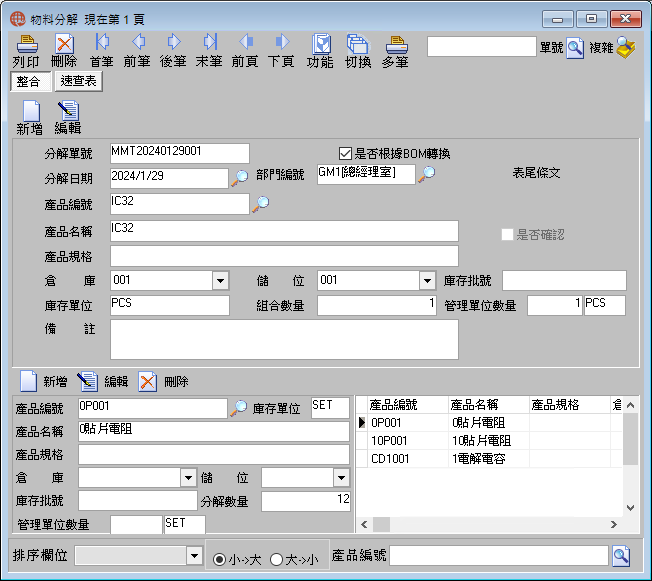
- 新建物料分解單
點擊畫面上部[新增]按鈕,點擊[是否根據BOM轉換]選框,系統自動帶出資料。輸入分解數量完畢後點擊上部[保存]按鈕保存資料,系統會自動將該產品依據BOM結構自動來分解出產品明細。如不想保存,點擊[取消]按鈕。
若不選擇[是否根據BOM轉換]選框,點擊畫面上部[新增]按鈕,輸入分解數量,點擊上部保存按鈕,在頁面中部點擊新增。選擇產品編號,輸入產品數量再點擊中部[保存]按鈕。若有多筆產品,再點擊中部新增按鈕進行重覆作業即可。
- 審核/核准/確認
審核操作時可點擊[功能]按鈕,從彈出的對話框中依次點選[審核]、[核准]、[確認]即可。
# 欄位説明
圖-1 物料分解:
[分解單號] 轉換單編號,系統自動給出流水號。
[產品編號] 分解產品編號。料件管理中選出。
[庫存單位] 分解產品之庫存單位。
[產品名稱] 分解產品名稱。系統自動帶出。
[產品規格] 分解產品之規格。系統自動帶出。
[倉 庫] 將要分解物料之倉庫。
[儲 位] 將要分解物料之儲位。
[庫存批號] 將要分解物料所在庫存的批次編號。
[分解數量] 將要分解物料數目。
[管理單位數量] 分解產品的管理單位數量,用戶輸入。產品在倉庫中的管理單位,從產品基本資料中帶出。
[是否根據BOM轉換] 選中表示根據BOM自動產生轉換物料明細,否則要手工輸入資料明細。
[備 註] 分解單附加說明。
分解明細的說明
[產品編號] 分解後產品編號。查詢中選出。
[產品名稱] 分解後產品名稱。系統自動帶出。
[產品規格] 分解產品之規格。
[倉 庫] 分解後物料存放之倉庫。從下拉式選單中提取。
[儲 位] 分解後物料存放之儲位。從下拉式選單中提取。
[庫存單位] 分解後產品之庫存單位。
[轉換數量] 分解後產品之庫存數量。
