 檔案管理器
檔案管理器
# 檔案管理器
FastWeb提供了檔案管理的功能,如果使用者需要使用檔案管理的相關功能,請先要做好以下設定。
打開配置中心程式,點選切換至服務設定,在檔案管理根目錄中設定好目標上傳資料夾,點選[儲存]按鈕。
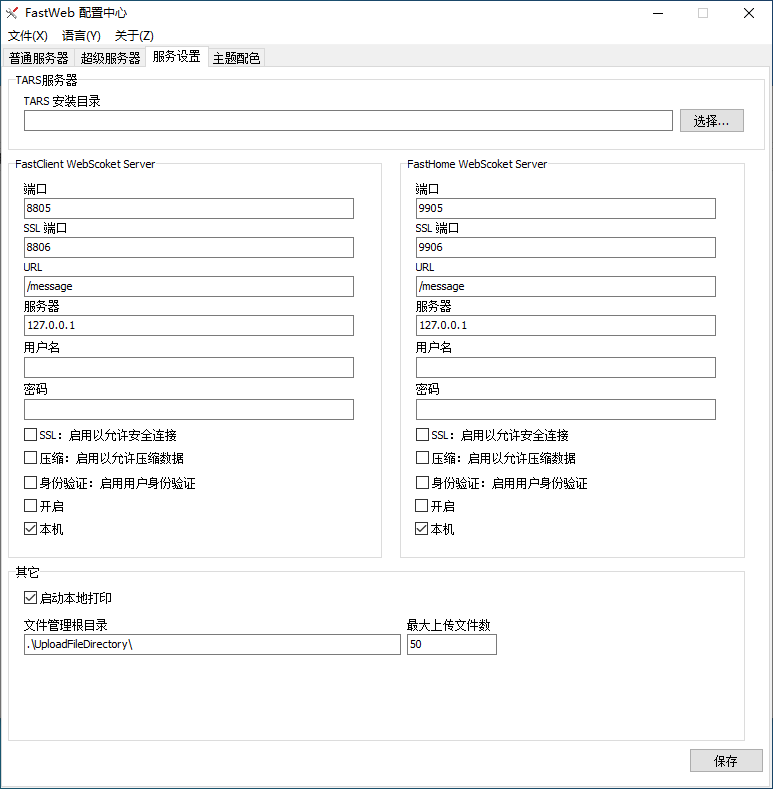
使用者可以通過以下方法來使用檔案管理器功能。
# 1. 檔案管理器
請在需要的專案中新增以下程式碼來打開檔案管理器:
//JScript
UGMM.OpenFileManager("ABC","12123",1000000,true);
1
2
2
//PasScript
UGMM.OpenFileManager('ABC','12123',1000000,true);
1
2
2
// Make sure to add code blocks to your code group
打開的檔案管理器顯示如下:
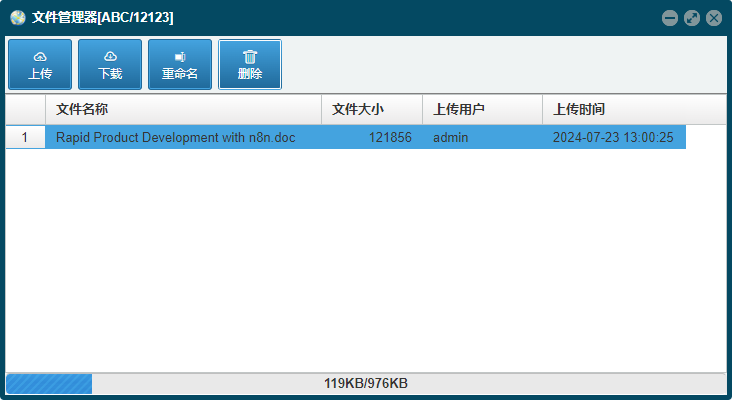
按鈕說明如下:
[上傳]:上傳檔案。[下載]:選擇檔案進行下載。[重新命名]:修改檔案的名稱。[刪除]:刪除選擇的檔案。
表格欄位說明如下:
檔名稱:上傳的檔案的名稱。檔案大小:上傳檔案的大小。上傳使用者:上傳檔案的使用者名稱稱。上傳時間:上傳的時間。
如果只是提供下載,不需要提供檔案上傳修改刪除等功能,可使用以下程式碼實現。
//JScript
UGMM.OpenFileManager("ABC","12123",1000000,false);
1
2
2
//PasScript
UGMM.OpenFileManager('ABC','12123',1000000,false);
1
2
2
// Make sure to add code blocks to your code group
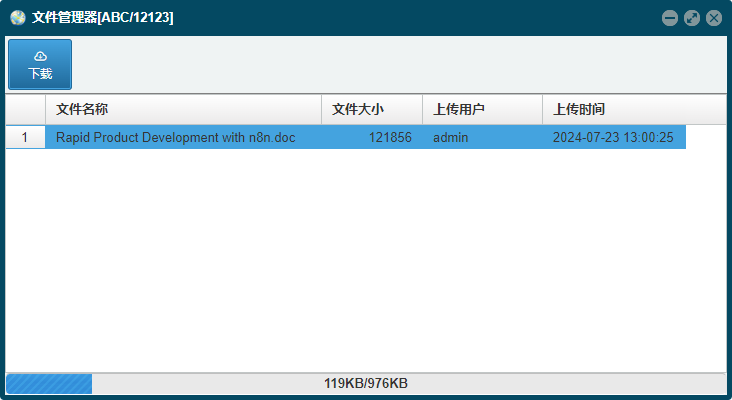
如需要了解更多使用的資料,請參考OpenFileManager。
# 2. 檔案上傳
如果要直接向指定目錄下上傳檔案,不需要打開檔案管理器,可使用以下方式來實現:
//JScript
function UgButton01OnClick(sender)
{
//通過與uploadfinished繫結,獲取上傳的檔名稱
UGMM.UpLoadFile(self,"ABC","12123",1000000,&uploadfinished);
}
function uploadfinished(aUpLoadList)
{
showmessage(aUpLoadList);
}
1
2
3
4
5
6
7
8
9
10
11
2
3
4
5
6
7
8
9
10
11
//PasScript
procedure UgButton01OnClick(sender: TObject);
begin
//通過與uploadfinished繫結,獲取上傳的檔名稱
UGMM.UpLoadFile(self,'ABC','12123',1000000,@uploadfinished);
end;
procedure uploadfinished(Const aUpLoadList:String);
Begin
showmessage(aUpLoadList);
end;
1
2
3
4
5
6
7
8
9
10
11
2
3
4
5
6
7
8
9
10
11
// Make sure to add code blocks to your code group
如需要了解更多使用的資料,請參考OpenFileManager。
