 附控控制元件
附控控制元件
# FastWeb 附控控制元件
# 1. TUgFSButton
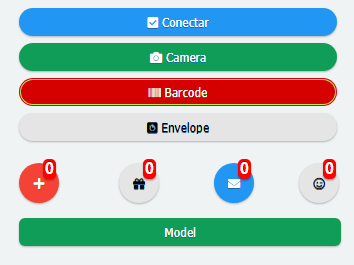
該元件顯示為一個按鈕。其功能與TUgButton類似。不同的是此按鈕可提供更多的自定義樣式的選擇。
# 1.1. 屬性
| 名稱 | 說明 |
|---|---|
| BadgeText | 用於設定徽章中顯示的文字資訊 |
| Caption | 按鈕顯示的文字內容 |
| CaptionIconFont | 設定按鈕顯示的字型圖示 |
| IconAlign | 設定字型圖示相對於文字的位置 |
| Scale | 設定顯示的倍率大小 |
| ScaleButton | 倍率按鈕顯示 |
| StyleButton | 按鈕的樣式選擇 |
# 1.1.1. BadgeText
property BadgeText: TUniFSBadgeText;
設定按鈕徽標的顯示以及其中的文字顯示。
# 1.1.1.1. BackgroundColor
property BackgroundColor: string;
設定徽章的背景顏色,此處的顏色值以CSS顏色為基準。若需要了解在此處可使用的顏色表達式,請檢視<color> (opens new window)。
# 1.1.1.2. Text
property Text: string;
設定徽標上可顯示的文字資訊。
# 1.1.1.3. TextColor
property TextColor: string;
設定文字的著色型別,此處的顏色值以CSS顏色為基準。若需要了解在此處可使用的顏色表達式,請檢視<color> (opens new window)。
# 1.1.1.4. TextSize
property TextSize: Integer;
設定徽標文字顯示的大小。
# 1.1.1.5. TextStyle
property TextStyle: string;
設定徽標文字的樣式型別,可設定項為bold或者normal。
# 1.1.1.6. Visible
property Visible: Boolean;
設定徽章是否顯示。
# 1.1.2. Caption
property Caption: String;
設定按鈕中顯示的字幕的內容。
# 1.1.3. CaptionIconFont
property CaptionIconFont: string;
設定按鈕中顯示的文字圖示的HTML定義內容。格式樣式如下:
<i class="fas fa-plus"></i>
所有可用的文字圖示的樣式請查閱https://fontawesome.com/v5.0/icons (opens new window)。
# 1.1.4. IconAlign
property IconAlign: TUniIconAlign;
設定按鈕中文字圖示相對於文字的位置。
| 名稱 | 說明 | 圖例 |
|---|---|---|
| iaLeft | 圖示相對於文字居於左側 | |
| iaTop | 圖示相對於文字居於頂部 | |
| iaCenter | 當文字內容無顯示時圖示居中 | |
| iaRight | 圖示相對於文字居於右側 | |
| iaBottom | 圖示相對於文字居於底部 |
# 1.1.5. Scale
property Scale: TUniButtonScale;
設定按鈕中圖示顯示的大小。通過選項的方式來進行設定。
# 1.1.6. StyleButton
property StyleButton: TStyleButton;
設定按鈕可顯示的樣式。可通過下拉選框的方式來選擇
# 2. TUgFSToggle
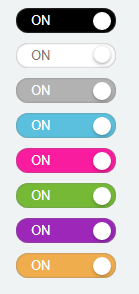
該元件顯示為一個滑動開關,點選實現動態的滑動,以達到開關顯示的效果。
# 2.1. 屬性
| 名稱 | 說明 |
|---|---|
| ThemeOff | 關閉狀態的顏色 |
| ThemeOn | 開啟狀態的顏色 |
| TitleOff | 關閉狀態下顯示的文字標題 |
| TitleOn | 開啟狀態下顯示的文字標題 |
| Toggled | 開關是否處於開啟狀態 |
# 2.1.1. ThemeOff
procedure ThemeOff: TThemeToggle;
設定關閉狀態下按鈕顯示的樣式顏色,可從下拉選框中選擇顏色主題樣式。
# 2.1.2. ThemeOn
procedure ThemeOn: TThemeToggle;
設定開啟狀態下按鈕顯示的樣式顏色,可從下拉選框中選擇顏色主題樣式。
# 2.1.3. TitleOff
property TitleOff: string;
設定關閉狀態下顯示的文字標題。
# 2.1.4. TitleOn
property TitleOn: string;
設定開啟狀態下顯示的文字標題。
# 2.1.5. Toggled
property Toggled: Boolean;
設定開關目前的狀態,當設定為True時,開關為On狀態,反之,開關為Off狀態。
# 2.2. 事件
| 事件 | 觸發條件 |
|---|---|
| OnToggled | 當開關狀態切換時觸發該事件 |
# 3. TUgFSMenuButton
此控制元件的功能與用法與TUgMenuButton相同。此控制元件相較於TUgMenuButton可提供更多的自定義樣式。關於其樣式的設定說明請參考TUgFSButton。
# 4. TUgFSToast
該元件為彈出式提示資訊框,根據需要可以在控制元件中設定要顯示的內容,執行相應的方法來顯示自行定製的資訊。
# 4.1. 屬性
| 名稱 | 說明 |
|---|---|
| Balloon | 設定為氣球模式,提示框的進度條會顯示在提示框的頂部 |
| BackgroundColor | 設定背景顏色,顏色設定的文字樣式為RGB(118,23,224),其中的三個數值的取值範圍均為0-255 |
| ButtonCustomActive | 設定是否顯示在提示框中顯示自定義的按鈕 |
| ButtonCustomText | 設定顯示于自定義按鈕中的文字 |
| ButtonTextNo | 設定顯示于No按鈕上的文字 |
| ButtonTextYes | 設定顯示于Yes按鈕上的文字 |
| Close | 設定是否在提示框中顯示關閉按鈕 |
| CloseOnClick | 設定是否使用單擊以關閉提示框的功能 |
| CloseOnEscape | 設定是否使用按esc以關閉提示框的功能 |
| Drag | 設定提示框是否支援滑鼠的拖動操作 |
| Icon | 設定提示框中使用的字型圖示,示例的字型圖示表示格式為far fa-user-circle可用的字型圖示列表檢視https://fontawesome.com/v5.0/icons (opens new window) |
| iconColor | 設定提示框中字型圖示的顏色,顏色設定的文字樣式為RGB(118,23,224),其中的三個數值的取值範圍均為0-255 |
| Layout | 設定顯示的佈局樣式,可選擇的樣式為SmallInt(最小化佈局)以及Medium(中等佈局) |
| Msg | 設定顯示于提示框中的資訊內容 |
| MsgColor | 設定顯示于提示框中的資訊的文字顏色 |
| MsgLineHeight | 設定顯示于提示框中的資訊的行高度 |
| MsgSize | 設定顯示于提示框中的資訊的字型大小 |
| PauseOnHover | 設定當滑鼠懸停在提示框上時進度條暫停移動 |
| Position | 設定提示框顯示的位置bottomCenter:提示框顯示于底部居中位置bottomLeft:提示框顯示于底部左側位置bottomRight:提示框顯示于底部右側位置center:提示框顯示于中心位置topCenter:提示框顯示于頂部中心位置topLeft:提示框顯示于頂部左側位置topRight:提示框顯示于頂部右側位置 |
| ProgressBar | 設定是否顯示提示框中的進度條 |
| ProgressBarColor | 設定提示框中的進度條顯示的顏色,顏色設定的文字樣式為RGB(118,23,224),其中的三個數值的取值範圍均為0-255 |
| ResetOnHover | 當滑鼠懸停在提示框上時進度條的進度是否被重置 |
| Theme | 設定提示框顯示的主題配色樣式,可選項有Dark與Light |
| TimeOut | 設定提示框的預設超時時間,以毫秒為單位 |
| Title | 設定顯示的提示框標題 |
| TitleColor | 設定顯示的提示框標題的顏色,顏色設定的文字樣式為RGB(118,23,224),其中的三個數值的取值範圍均為0-255 |
| TitleLineHeight | 設定顯示的提示框標題的行高度 |
| TitleSize | 設定顯示的提示框標題的文字字型大小 |
| ToastOnce | 設定是提示框資訊否僅顯示一次 |
| TransitionIn | 設定開始顯示提示框資訊時的動畫樣式 |
| TransitionOut | 設定提示框顯示消失時的動畫樣式 |
# 4.2. 事件
| 名稱 | 說明 |
|---|---|
| OnClosePopup | 當關閉對話方塊時觸發事件 |
| OnShowPopup | 當顯示對話方塊時觸發事件 |
| OnClickPopup | 當點選對話方塊時觸發事件 |
| OnQuestionCallBack | 當使用問題的對話方塊,點選其中的按鈕時觸發事件 |
# 4.2.1. OnQuestionCallBack
當使用問題的對話方塊,點選其中的按鈕時觸發事件。事件使用的示例如下。
//JScript
function UgFSToast01OnQuestionCallBack(toastbutton)
{
//表示點選確認按鈕
if (toastbutton == 6)
{
ShowMessage("Yes");
}
//表示點選取消按鈕
if (toastbutton == 7)
{
ShowMessage("No");
}
}
2
3
4
5
6
7
8
9
10
11
12
13
14
//PasScript
procedure UgFSToast01OnQuestionCallBack(toastbutton: integer);
begin
//表示點選確認按鈕
if toastbutton = 6 Then
Begin
ShowMessage('Yes');
End;
//表示點選取消按鈕
if toastbutton = 7 Then
Begin
ShowMessage('No');
end;
end;
2
3
4
5
6
7
8
9
10
11
12
13
14
// Make sure to add code blocks to your code group
# 4.3. 方法
# 4.3.1. Show
procedure Show;
當使用屬性中設定的專案時,呼叫此方法可顯示自定義的樣式資訊。
//JScript
UgFSToast01.ButtonCustomActive = True;
UgFSToast01.ButtonCustomText = "Text Button";
UgFSToast01.Title = "Title Message";
UgFSToast01.Msg = "Hi, you have new message";
UgFSToast01.Show;
2
3
4
5
6
//PasScript
UgFSToast01.ButtonCustomActive := True;
UgFSToast01.ButtonCustomText := 'Text Button';
UgFSToast01.Title := 'Title Message';
UgFSToast01.Msg := 'Hi, you have new message';
UgFSToast01.Show;
2
3
4
5
6
// Make sure to add code blocks to your code group
# 4.3.2. Success
procedure Success(Title: string; Msg: string);
顯示運行成功樣式的提示資訊。
//JScript
UgFSToast01.Success("Progress","Success");
2
//PasScript
UgFSToast01.Success('Progress','Success');
2
// Make sure to add code blocks to your code group
# 4.3.3. Info
procedure Info(Title: string; Msg: string);
顯示提示資訊。
//JScript
UgFSToast01.Info("Progress","In Progress");
2
//PasScript
UgFSToast01.Info('Progress','In Progress');
2
// Make sure to add code blocks to your code group
# 4.3.4. Warning
procedure Warning(Title: string; Msg: string);
顯示警告提示資訊。
//JScript
UgFSToast01.Warning("Progress","Canceled");
2
//PasScript
UgFSToast01.Warning('Progress','Canceled');
2
// Make sure to add code blocks to your code group
# 4.3.5. Error
procedure Error(Title: string; Msg: string);
顯示錯誤提示資訊。
//JScript
UgFSToast01.Error("Progress","Error");
2
//PasScript
UgFSToast01.Error('Progress','Error');
2
// Make sure to add code blocks to your code group
# 4.3.6. Question
procedure Question(const Title: string; const Msg: string;);
設定提問。
//JScript
UgFSToast01.Question("Question","Do you know about FastWeb?");
2
//PasScript
UgFSToast01.Question('Question','Do you know about FastWeb?');
2
// Make sure to add code blocks to your code group
# 4.3.7. CloseAll
procedure CloseAll;
關閉所有的對話方塊。
# 5. TUgFSiGrowl
該元件顯示為一個訊息提示的控制元件。通過呼叫方法,執行自定義的文字內容,以達到顯示的效果。
# 5.1. 屬性
| 名稱 | 說明 |
|---|---|
| AlertSize | 設定資訊框的大小,可設定兩種樣式:Regular或者Small |
| Delay | 設定從開始顯示提示框至子哦對那個關閉提示框的時間間隔,以毫秒為單位 |
| EnableAnimation | 設定是否啟用動畫效果 |
| EnterAnimaition | 設定顯示提示框時的動畫效果 |
| ExitAnimation | 設定提示框消失時的動畫效果 |
| Icon | 設定提示框中顯示的圖示的型別 |
| Messages | 設定顯示的提示框中顯示的訊息 |
| OffsetX | 設定提示框顯示的位置的橫向偏移量 |
| OffsetY | 設定提示框顯示的位置的縱向偏移量 |
| PlacementX | 設定提示框顯示的橫向相對位置 |
| PlacementY | 設定提示框顯示的縱向相對位置 |
| Spacing | 設定提示框之間顯示時的畫素間隔 |
| Title | 設定提示框顯示的文字標題 |
| Types | 設定顯示的提示框型別,不同的選項可適用於不同的場景 |
# 5.2. 方法
# 5.2.1. Run
procedure Run;
當使用屬性設定自定義的提示框樣式后,使用此方法可顯示自定義樣式的提示框。
# 5.2.2. Success
procedure Success(const Title: string; const Msg: string);
顯示成功提示資訊。
//JScript
UgFSiGrowl01.Success("Progress","Success");
2
//PasScript
UgFSiGrowl01.Success('Progress','Success');
2
// Make sure to add code blocks to your code group
# 5.2.3. Info
procedure Info(const Title: string; const Msg: string);
顯示提示資訊。
//JScript
UgFSiGrowl01.Info("Progress","In Progress");
2
//PasScript
UgFSiGrowl01.Info('Progress','In Progress');
2
// Make sure to add code blocks to your code group
# 5.2.4. Warning
procedure Warning(const Title: string; const Msg: string);
顯示警告提示資訊。
//JScript
UgFSiGrowl01.Warning("Progress","Canceled");
2
//PasScript
UgFSiGrowl01.Warning('Progress','Canceled');
2
// Make sure to add code blocks to your code group
# 5.2.5. Error
procedure Error(const Title: string; const Msg: string);
顯示錯誤提示資訊。
//JScript
UgFSiGrowl01.Error("Progress","Error");
2
//PasScript
UgFSiGrowl01.Error('Progress','Error');
2
// Make sure to add code blocks to your code group
# 5.2.6. Simple
procedure Simple(const Title: string; const Msg: string);
設定顯示簡單的提示資訊。
# 6. TUgFSPopup
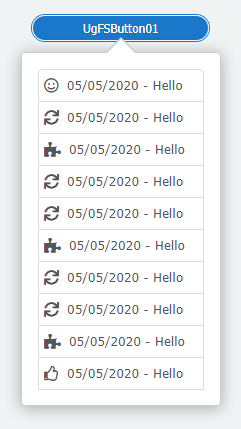
此控制元件可用於顯示彈出式的列表,可用於額外的功能表專案的展示。
# 6.1. 屬性
| 名稱 | 說明 |
|---|---|
| ArrowLocation | 設定列表的箭頭顯示的方向left:箭頭顯示于彈出列表的左側right:箭頭顯示于彈出列表的右側bottom:箭頭顯示于彈出列表的底部top:箭頭顯示于彈出列表的頂部none:不顯示箭頭 |
| DismissDelay | 設定忽略提示的時長,以毫秒為單位 |
| FadeInDuration | 設定顯示彈出列表的動畫的持續時長,以毫秒為單位 |
| FadeOutDuration | 設定彈出列表的動畫消失時持續的時長,以毫秒為單位 |
| Html | 設定列表中顯示的內容,以html文字的方式來進行展示 |
| PopupEvent | 設定彈出列表需要觸發的事件型別,可選的專案為click,表示通過點選控制元件來觸發彈出列表的事件 |
| RelativePosition | 設定彈出列表的相對位置 |
| RelativeX | 設定彈出列表橫向的位置偏移量 |
| RelativeY | 設定彈出列表縱向的位置偏移量 |
| Target | 設定彈出列表繫結的控制元件對像 |
# 6.1.1. RelativePosition
property RelativePosition: TRelativePosition;
設定彈出列表的相對位置。可設定的專案說明如下。
| 名稱 | 說明 | 圖例 |
|---|---|---|
| b_t | 彈出列表的底部與繫結控制元件的頂部對齊,且水平居中 | |
| b_b | 彈出列表的底部與繫結控制元件的底部對齊,且水平居中 | |
| bl_tr | 彈出列表的左下角與繫結控制元件的右上角對齊 | |
| br_tl | 彈出列表的右下角與繫結控制元件的左上角對齊 | |
| c_c | 彈出列表的中心與繫結控制元件的中心齊平,且水平居中 | |
| l_l | 彈出列表的左側與繫結控制元件的左側對齊,且垂直居中 | |
| l_r | 彈出列表的左側與繫結控制元件的右側對齊,且垂直居中 | |
| r_l | 彈出列表的右側與繫結控制元件的左側對齊,且垂直居中 | |
| r_r | 彈出列表的右側與繫結控制元件的右側對齊,且垂直居中 | |
| t_b | 彈出列表的頂部與繫結控制元件的底部對齊,且水平居中 | |
| t_t | 彈出列表的頂部與繫結控制元件的頂部對齊,且水平居中 | |
| tr_bl | 彈出列表的右上角與繫結控制元件的左下角對齊 | |
| tr_br | 彈出列表的右上角與繫結控制元件的右下角對齊 |
# 6.2. 事件
# 6.2.1. OnEvents
設定其中的專案的點選事件,完整的設定以及響應方式如下。
//JScript
var SB;
function UgFSPopup02OnEvents(eventname,params)
{
if (Params.Values["act"] == "act1"){
ShowMessage("one");
}
if (Params.Values["act"] == "act2"){
ShowMessage(Params.Values["cod"]);
}
}
{
SB = new TStringBuilder();
try{
//繫結事件1
SB.Append("<a onClick=ajaxRequest("+UgFSPopup02.JSName+",'popup',['act=act1','cod=125']); style='cursor: pointer;'");
SB.Append(" class='fs-group-item'><i class='fas fa-lg fa-user-check text-blue'></i> AAA</a>");
//繫結事件2
SB.Append("<a onClick=ajaxRequest("+UgFSPopup02.JSName+",'popup',['act=act2','cod=126']); style='cursor: pointer;'");
SB.Append(" class='fs-group-item'><i class='far fa-lg fa-envelope text-green'></i> BBB</a>");
UgFSPopup02.SetHtml(SB.ToString);
}
finally{
FreeAndNil(SB);
}
}
2
3
4
5
6
7
8
9
10
11
12
13
14
15
16
17
18
19
20
21
22
23
24
25
26
27
28
29
//PasScript
var
SB: TStringBuilder;
procedure UgFSPopup02OnEvents(eventname: string;params: tunistrings);
begin
if Params.Values['act'] = 'act1' then
ShowMessage('one');
if Params.Values['act'] = 'act2' then
ShowMessage(Params.Values['cod']);
end;
begin
SB := TStringBuilder.Create;
try
//繫結事件1
SB.Append('<a onClick=ajaxRequest('+UgFSPopup02.JSName+',''popup'',[''act=act1'',''cod=125'']); style=''cursor: pointer;''');
SB.Append(' class=''fs-group-item''><i class=''fas fa-lg fa-user-check text-blue''></i> AAA</a>');
//繫結事件2
SB.Append('<a onClick=ajaxRequest('+UgFSPopup02.JSName+',''popup'',[''act=act2'',''cod=126'']); style=''cursor: pointer;''');
SB.Append(' class=''fs-group-item''><i class=''far fa-lg fa-envelope text-green''></i> BBB</a>');
UgFSPopup02.SetHtml(SB.ToString);
finally
FreeAndNil(SB);
end;
End.
2
3
4
5
6
7
8
9
10
11
12
13
14
15
16
17
18
19
20
21
22
23
24
25
26
27
// Make sure to add code blocks to your code group
使用以上方式進行繫結后,列表中顯示的內容可響應事件。
# 6.3. 方法
# 6.3.1. SetHtml
procedure SetHtml(Value: string);
設定要顯示的HTML內容。
//JScript
var SB;
SB = TStringBuilder;
try{
SB.Append("<a class='fs-group-item'><i class='far fa-smile fa-lg text-green'></i> 05/05/2020 - Hello </a>");
SB.Append("<a class='fs-group-item'><i class='fas fa-sync fa-lg text-green'></i> 05/05/2020 - Hello </a>");
SB.Append("<a class='fs-group-item'><i class='fas fa-puzzle-piece fa-lg text-red'></i> 05/05/2020 - Hello </a>");
SB.Append("<a class='fs-group-item'><i class='fas fa-sync fa-lg text-green'></i> 05/05/2020 - Hello </a>");
SB.Append("<a class='fs-group-item'><i class='fas fa-sync fa-lg text-green'></i> 05/05/2020 - Hello </a>");
SB.Append("<a class='fs-group-item'><i class='fas fa-puzzle-piece fa-lg text-red'></i> 05/05/2020 - Hello </a>");
SB.Append("<a class='fs-group-item'><i class='fas fa-sync fa-lg text-green'></i> 05/05/2020 - Hello </a>");
SB.Append("<a class='fs-group-item'><i class='fas fa-sync fa-lg text-green'></i> 05/05/2020 - Hello </a>");
SB.Append("<a class='fs-group-item'><i class='fas fa-puzzle-piece fa-lg text-red'></i> 05/05/2020 - Hello </a>");
SB.Append("<a class='fs-group-item'><i class='far fa-thumbs-up fa-lg text-purple'></i> 05/05/2020 - Hello </a>");
UgFSPopup01.SetHtml(SB.ToString);
}
finally{
FreeAndNil(SB);
}
2
3
4
5
6
7
8
9
10
11
12
13
14
15
16
17
18
19
20
//PasScript
var
SB: TStringBuilder;
begin
SB := TStringBuilder.Create;
try
SB.Append('<a class=''fs-group-item''><i class=''far fa-smile fa-lg text-green''></i> 05/05/2020 - Hello </a>');
SB.Append('<a class=''fs-group-item''><i class=''fas fa-sync fa-lg text-green''></i> 05/05/2020 - Hello </a>');
SB.Append('<a class=''fs-group-item''><i class=''fas fa-puzzle-piece fa-lg text-red''></i> 05/05/2020 - Hello </a>');
SB.Append('<a class=''fs-group-item''><i class=''fas fa-sync fa-lg text-green''></i> 05/05/2020 - Hello </a>');
SB.Append('<a class=''fs-group-item''><i class=''fas fa-sync fa-lg text-green''></i> 05/05/2020 - Hello </a>');
SB.Append('<a class=''fs-group-item''><i class=''fas fa-puzzle-piece fa-lg text-red''></i> 05/05/2020 - Hello </a>');
SB.Append('<a class=''fs-group-item''><i class=''fas fa-sync fa-lg text-green''></i> 05/05/2020 - Hello </a>');
SB.Append('<a class=''fs-group-item''><i class=''fas fa-sync fa-lg text-green''></i> 05/05/2020 - Hello </a>');
SB.Append('<a class=''fs-group-item''><i class=''fas fa-puzzle-piece fa-lg text-red''></i> 05/05/2020 - Hello </a>');
SB.Append('<a class=''fs-group-item''><i class=''far fa-thumbs-up fa-lg text-purple''></i> 05/05/2020 - Hello </a>');
UgFSPopup01.SetHtml(SB.ToString);
finally
FreeAndNil(SB);
end;
End.
2
3
4
5
6
7
8
9
10
11
12
13
14
15
16
17
18
19
20
21
22
// Make sure to add code blocks to your code group
# 7. TUgFSQrCode

此控制元件顯示為二維碼,可輸入資訊以呈現所需的二維碼資訊。
# 7.1. 屬性
# 7.1.1. QrOptions
property QrOptions: TQrOptions;
設定二維碼顯示的選項。
| 名稱 | 說明 |
|---|---|
| BackgroundColor | 設定背景的顏色,無背景顏色的使用null,此處的顏色值以CSS顏色為基準。若需要了解在此處可使用的顏色表達式,請檢視<color> (opens new window) |
| Content | 設定二維碼中包含的文字內容 |
| Fill | 設定填充二維碼的顏色,此處的顏色值以CSS顏色為基準。若需要了解在此處可使用的顏色表達式,請檢視<color> (opens new window) |
| FontColor | 設定二維碼中心顯示的字型的顏色,此處的顏色值以CSS顏色為基準。若需要了解在此處可使用的顏色表達式,請檢視<color> (opens new window) |
| FontName | 設定二維碼中心顯示的字型名稱 |
| ImageUrl | 輸入圖片的地址用於在二維碼中心區域顯示圖示 |
| LabelQr | 設定顯示在二維碼中心區域的文字的內容 |
| Level | 設定編碼的級別 |
| MinVersion | 用於設定二維碼的點陣密度 |
| Mode | 設定二維碼中心的圖示的顯示模式image_box:設定顯示為圖片盒子image_strip:設定顯示為圖片橫條label_box:設定顯示為標籤盒子label_strip:設定顯示為標籤條normal:不顯示 |
| PositionLabelQrX | 設定標籤的橫向偏移量 |
| PositionLabelQrY | 設定標籤的縱向偏移量 |
| QuietZone | 設定控制元件邊框與二維碼之間的空白區域寬度 |
| Radius | 設定二維碼點陣的弧度 |
| Render | 設定二維碼在瀏覽器中的渲染模式 |
| SizeLabelQr | 設定二維碼中的標籤顯示的尺寸大小 |
# 7.2. 方法
# 7.2.1. Generate
procedure Generate;
呼叫此方法可動態重新產生二維碼。
# 7.2.2. GetImage
procedure GetImage;
使用此方法可動態更新獲取標籤中的影象資訊。
# 8. TUgFSCalcEdit
此控制元件為帶有計算機功能的編輯框,可通過自帶的數字框計算器來快速實現數字的計算。其主要功能與TUgNumberEdit相同。
# 9. TUgFSGoogleChart
該元件使用Google圖表進行數據展示。可顯示面積圖,柱狀圖等相關的統計圖表。
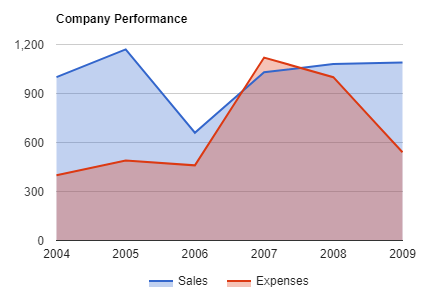
# 9.1. 屬性
| 屬性 | 功能說明 |
|---|---|
| ChartType | 設定圖表的型別 |
| ChartDataSet | 設定圖表繫結的數據集 |
| ChartOptions | 圖表的相關設定選項 |
# 9.1.1. ChartType
property ChartType: TChartType;
設定GoogleChart的圖表型別。
| 名稱 | 說明 | 圖示 |
|---|---|---|
| AreaChart | 面積圖 | 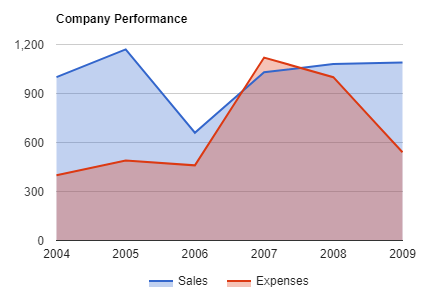 |
| Bar | 柱狀圖 | 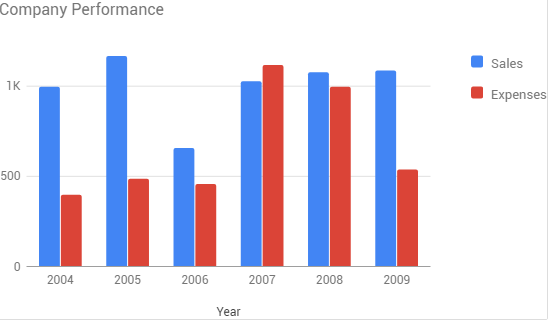 |
| BubbleChart | 氣泡圖 | 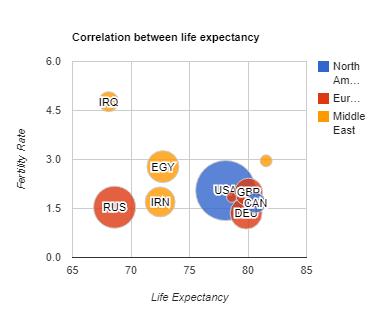 |
| Gauge | 儀表盤 | 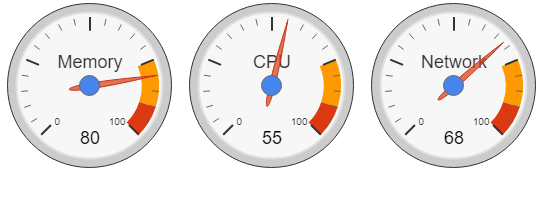 |
| GeoChart | 地理資訊圖 | 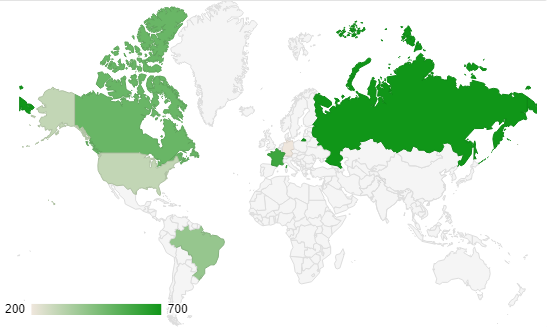 |
| LineChart | 線型圖 | 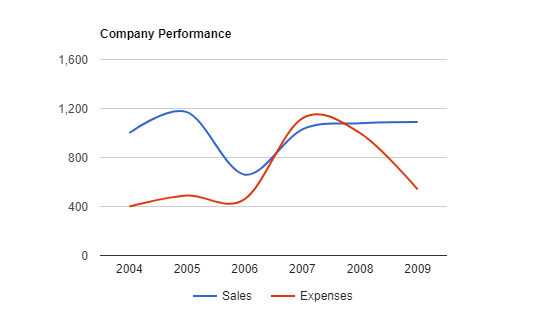 |
| PieChart | 餅圖 | 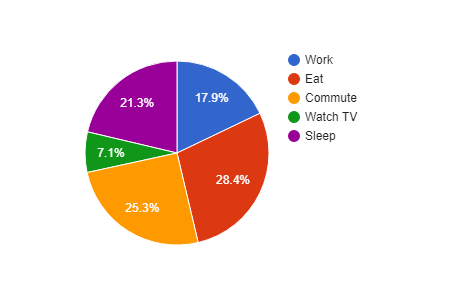 |
# 9.1.2. ChartDataSet
property ChartDataSet: TDataSet;
設定數據來源的數據集控制元件名稱。
# 9.1.3. ChartOptions
property ChartOptions: TStrings;
圖表設定的相關選項。該選項以JSON格式進行儲存。
- GeoChart選項 一個GeoChart選項設定如下:
displayMode: "region",
backgroundColor: "#81d4fa",
colorAxis: {colors: ["#00853f", "black", "#e31b23"]},
tooltip: {textStyle: {color: "#FF0000"}, showColorCode: true},
2
3
4
| 名稱 | 說明 |
|---|---|
| displayMode | 地理圖型別,數據表型別需與數據展示的型別相匹配,支援以下型別:auto:根據數據表的型別自動選擇regions:可為區域上色的地理圖markers:在區域內放置標記text:為區域標記數據表中的文字內容 |
| backgroundColor | 設定圖表的背景顏色,可以是HTML定義的顏色,比如red或者#00cc00。 |
| colorAxis | 規定值地圖的顏色列的數值 |
| tooltip | 提示工具的相關選項 |
如需要更詳細的設定選項以實現自定義圖表,點選GoogleChart GeoChart文件 (opens new window)查閱。
- PieChart選項
一個PieChart選項設定如下:
title: "My Daily Activities (1)",
tooltip: {textStyle: {color: "#FF0000"}, showColorCode: true},
2
| 名稱 | 說明 |
|---|---|
| title | 標題名稱 |
| tooltip | 提示框的相關選項 |
如需要更詳細的設定選項以實現自定義圖表,點選GoogleChart PieChart文件 (opens new window)查閱。
- Gauge選項
一個Gauge選項設定如下:
redFrom: 90, redTo: 100,
yellowFrom:75, yellowTo: 90,
minorTicks: 5
2
3
| 名稱 | 說明 |
|---|---|
| redFrom | 顯示紅色區域的起始值 |
| redTo | 顯示紅色區域的終止值 |
| yellowFrom | 顯示黃色區域的起始值 |
| yellowTo | 顯示黃色區域的終止值 |
| minorTicks | 在兩個顯示數值的刻度之間設定的小刻度區域的數量 |
如需要更詳細的設定選項以實現自定義圖表,點選GoogleChart Gauge文件 (opens new window)查閱。
- Area Charts選項
一個Area Chart選項設定如下:
title: 'Company Performance',
curveType: 'function',
legend: { position: 'bottom' }
2
3
| 名稱 | 說明 |
|---|---|
| title | 圖表的標題名稱 |
| curveType | 曲線型別function:函式曲線none:無型別 |
| lengend | 圖表標籤的選項 |
如需要更詳細的設定選項以實現自定義圖表,點選GoogleChart AreaChart文件 (opens new window)查閱。
- Bar Chart選項
一個Bar Chart選項設定如下:
title: 'Company Performance',
legend: { position: 'bottom' }
2
| 名稱 | 說明 |
|---|---|
| title | 圖表的標題名稱 |
| lengend | 圖表標籤的選項 |
如需要更詳細的設定選項以實現自定義圖表,點選GoogleChart BarChart文件 (opens new window)查閱。
- Bubble Chart選項
一個Bubble Chart選項設定如下:
title: 'Correlation between life expectancy',
hAxis: {title: 'Life Expectancy'},
vAxis: {title: 'Fertility Rate'},
bubble: {textStyle: {fontSize: 11}}
2
3
4
| 名稱 | 說明 |
|---|---|
| title | 圖表的標題名稱 |
| hAxis | 設定橫軸的標題名稱 |
| vAxis | 設定縱軸的標題名稱 |
| bubble | 設定氣泡內的樣式 |
如需要更詳細的設定選項以實現自定義圖表,點選GoogleChart BubbleChart文件 (opens new window)查閱。
- Line Chart選項
一個Line Chart選項設定如下:
title: 'Company Performance',
curveType: 'function',
legend: { position: 'bottom' }
2
3
| 名稱 | 說明 |
|---|---|
| title | 圖表的標題名稱 |
| curveType | 曲線型別function:函式曲線none:無型別 |
| lengend | 圖表標籤的選項 |
如需要更詳細的設定選項以實現自定義圖表,點選GoogleChart LineChart文件 (opens new window)查閱。
# 9.2. 方法
# 9.2.1. LoadChart
procedure LoadChart;
該方法用於初始化並載入圖表。
# 10. TUgFSKendoUI
該元件為圖表顯示元件,可用於圖表數據的分析結果的彙總展示。
10.2.1. 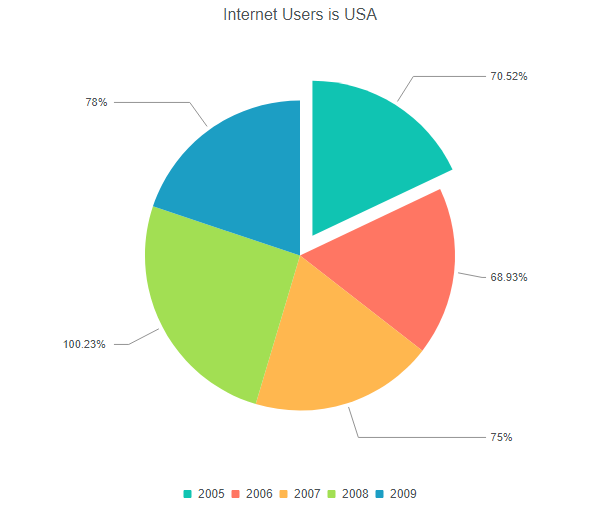
# 10.1. 屬性
| 屬性 | 功能說明 |
|---|---|
| ChartDataSet | 設定圖表繫結的數據集的名稱 |
| ChartLengendPosition | 設定圖表銘牌的位置 |
| ChartNameExport | 設定圖表導出時使用的檔名稱 |
| ChartSeries | 設定數據系列 |
| ChartSeriesDefaults | 設定數據系列的預設取值 |
| ChartSeriesProperties | 設定數據系列的選項 |
| ChartStacked | 設定堆疊 |
| ChartTheme | 設定圖表的主題 |
| ChartTitle | 設定圖表標題 |
| ChartType | 設定圖表型別 |
# 10.1.1. ChartDataSet
property ChartDataSet: TDataSet;
設定圖表繫結的數據集控制元件的名稱。
# 10.1.2. ChartLengendPosition
property ChartLegendPosition: TUgFSKendoUIPosition;
設定圖例說明的顯示位置。
# 10.1.3. ChartNameExport
property ChartNameExport: string;
設定導出檔案的圖表名稱。
# 10.1.4. ChartProperties
property ChartProperties: TStrings;
設定圖表的相關屬性。
//JScript
UgFSKendoUI01.ChartProperties.Values["valueAxis"] = "{labels: {format: \"0:c\"}}";
2
//PasScript
UgFSKendoUI01.ChartProperties.Values['valueAxis'] := '{labels: {format: "0:c"}}';
2
// Make sure to add code blocks to your code group
關於屬性設定的相關內容可以參考KendoUI屬性文件 (opens new window)進行配置,選擇對應的圖表型別後進行查詢。除以下屬性外的剩餘選項(通常處於JSON配置的末尾)可作為該屬性的內容進行填充。
# 10.1.5. ChartSeries
property ChartSeries: TStrings;
設定數據系列。關於該內容可參考KendoUI屬性文件 (opens new window)進行配置,選擇對應的圖表型別後進行查詢。配置為series部分的內容可用於該屬性的設定選項。
//JScript
UgFSKendoUI01.ChartSeries.Values["Mundo"] = "world_users";
2
//PasScript
UgFSKendoUI01.ChartSeries.Values['Mundo'] := 'world_users';
2
// Make sure to add code blocks to your code group
# 10.1.6. ChartSeriesDefaults
property ChartSeriesDefaults: string;
設定數據系列的預設值。關於該內容可參考KendoUI屬性文件 (opens new window)進行配置,選擇對應的圖表型別後進行查詢。配置為seriesDefaults部分的內容可用於該屬性的設定選項。
//JScript
UgFSKendoUI01.ChartSeriesDefaults := "labels: {visible: true, position: \"insideEnd\", format: \"0:c\"}";
2
//PasScript
UgFSKendoUI01.ChartSeriesDefaults := 'labels: {visible: true, position: "insideEnd", format: "0:c"}';
2
// Make sure to add code blocks to your code group
# 10.1.7. ChartSeriesProperties
property ChartSeriesProperties: TStrings;
設定數據系列的選項。關於該內容可參考KendoUI屬性文件 (opens new window)進行配置,選擇對應的圖表型別後進行查詢。配置在series中的選項的展開選項專案可用於該屬性的選項設定。
//JScript
UgFSKendoUI01.ChartSeriesProperties.Values["United States"] := "labels: {visible: true, align: \"column\", format: \"{0}%\"}";
2
//PasScript
UgFSKendoUI01.ChartSeriesProperties.Values['United States'] := 'labels: {visible: true, align: "column", format: "{0}%"}';
2
// Make sure to add code blocks to your code group
# 10.1.8. ChartStacked
property ChartStacked: Boolean;
是否進行圖表的堆疊。
# 10.1.9. ChartTheme
property ChartTheme: TUgFSKendoUITheme;
設定圖表的主題風格。
# 10.1.10. ChartTitle
property ChartTitle: string;
設定圖表標題。
# 10.1.11. ChartTitleVisible
property ChartTitleVisible: Boolean;
設定圖表標題是否可見。
# 10.1.12. ChartType
property ChartType: TUgFSKendoUIType;
設定圖表的型別。
| 名稱 | 說明 | 圖示 |
|---|---|---|
| Columns | 縱向柱狀圖 | 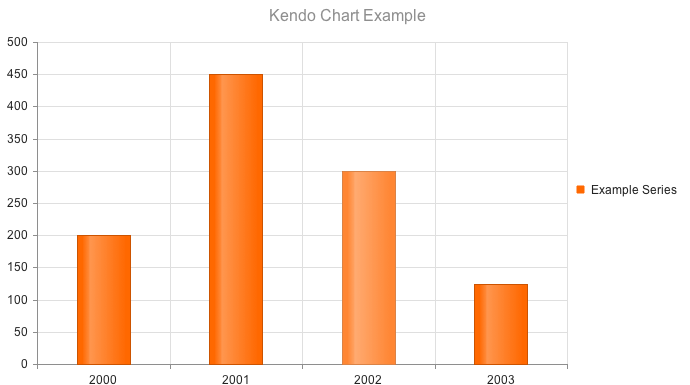 |
| Bar | 橫向柱狀圖 | 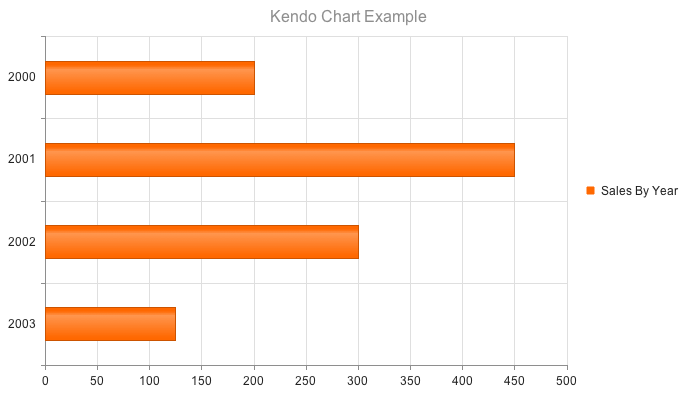 |
| Line | 折線圖 | 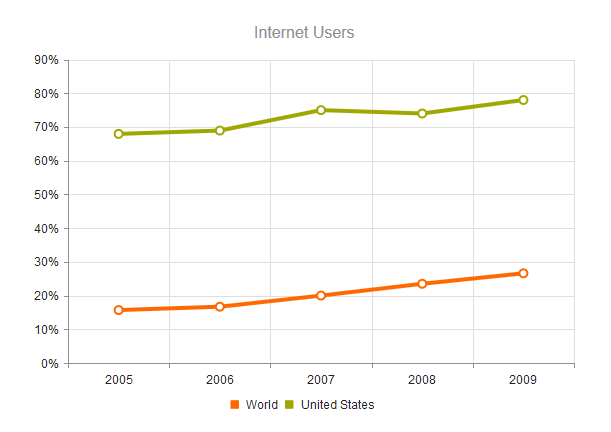 |
| Pie | 餅圖 | 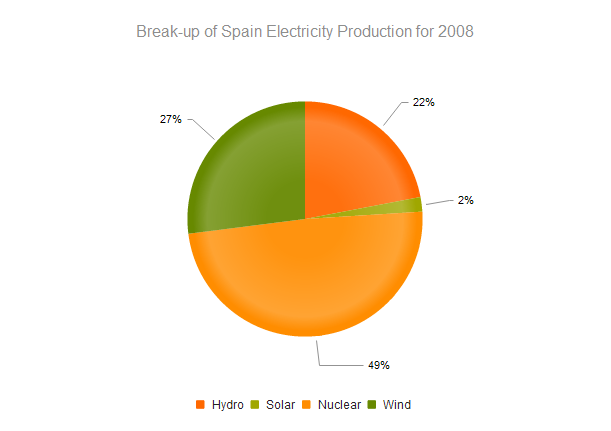 |
| Scatter | 散點圖 |  |
| ScatterLine | 散點連線圖 | 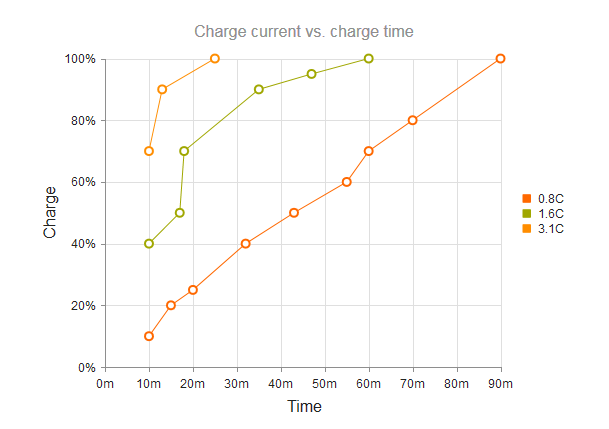 |
# 10.2. 方法
# 10.2.1. InitChart
procedure InitChart;
初始化設定圖表並打開。
# 11. TUgFSConfirm
此控制元件用於設定顯示確認的提示對話方塊。
# 11.1. 屬性
| 屬性 | 功能說明 |
|---|---|
| BackgroundDismiss | 設定點選背景時是否忽視操作 |
| boxWidth | 設定顯示的提示框的寬度 |
| ButtonEnterConfirm | 設定按下enter按鍵表示為確認 |
| ButtonTextCancel | 設定取消按鈕上顯示的文字內容 |
| ButtonTextConfirm | 設定確認按鈕上顯示的文字內容 |
| ButtonTextOK | 設定OK按鈕上顯示的文字內容 |
| ButtonTextOther | 設定Other按鈕上顯示的文字內容 |
| CloseIcon | 設定是否顯示關閉按鈕 |
| Content | 設定提示框中顯示的正文的內容 |
| Draggable | 設定提示框是否可以被滑鼠拖動 |
| EscapeKey | 設定控制元件是否響應esc按鍵 |
| Icon | 設定顯示的字型圖示,所有可用的文字圖示的樣式請查閱https://fontawesome.com/v5.0/icons (opens new window) |
| PromptType | 如果提示框需要使用者輸入資訊以進行確認提示的,則可設定其中的相關選項 |
| ScreenMask | 設定是否使用螢幕提示的友好資訊框 |
| Theme | 設定提示框顯示的主題 |
| Title | 設定提示框的標題內容 |
| TypeAnimated | 設定輸入框中的內容是否以動畫方式顯示 |
| TypeColor | 設定輸入框中主題顯示的顏色 |
| TypeConfirm | 設定輸入確認提示框的樣式 |
# 11.1.1. PromptType
property PromptType: TUniFSPromptType;
設定需要輸入的提示框中的相關資訊。
| 名稱 | 說明 |
|---|---|
| CharCase | 設定文字的大小寫型別Normal_:設定文字為正常模式,即保持所有文字預設的大小寫情形LowerCase_:所有的英文字元均轉換為小寫UpperCase_:所有的英文字元均轉換為大寫 |
| RequireField | 是否設定文字輸入為必須操作 |
| TextRequireField | 設定文字輸入為必須操作的提示資訊 |
| TypePrompt | 設定輸入的文字顯示的型別text:設定顯示為文字型別password:設定顯示為密碼字元型別 |
# 11.1.2. ScreenMask
property ScreenMask: TUniFSScreenMask;
設定螢幕友好提示資訊,用於在處理過程中的顯示內容。
| 名稱 | 說明 |
|---|---|
| Enabled | 設定是否啟用遮罩的功能 |
| Text | 設定螢幕遮罩上顯示的文字內容 |
# 11.2. 事件
# 11.2.1. OnAlert
procedure UgFSConfirm01OnAlert(confirmbutton: tconfirmbutton);
當在警告的對話方塊中按下確認按鈕后觸發事件。
# 11.2.2. OnConfirm
procedure UgFSConfirm01OnConfirm(confirmbutton: tconfirmbutton);
當在確認的對話方塊中按下確認按鈕后觸發事件。
# 11.2.2.1. OnPrompt
procedure UgFSConfirm01OnPormpt(confirmbutton: tconfirmbutton;result: string);
當在輸入的對話方塊中按下確認按鈕后觸發事件,result中儲存輸入的文字內容。
# 11.3. 方法
# 11.3.1. Clear
procedure Clear;
設定清除內容。
# 11.3.2. ShowMask
procedure ShowMask(Msg: string);
呼叫顯示相關資訊的遮罩。
# 11.3.3. ShowMaskPercent
procedure ShowMaskPercent(Msg: string; Percent: Integer);
設定顯示包含進度條資訊的遮罩。
# 11.3.4. ShowMaskJSName
procedure ShowMaskJSName(Msg: string; JSName: string);
呼叫指定控制元件JS的遮罩資訊。
# 11.3.5. ShowMaskUpdate
procedure ShowMaskUpdate(Msg: string; Percent: Integer);
當遮罩啟用時設定遮罩的百分比數值更新。
//JScript
try{
UgFSConfirm01.ShowMaskPercent("Starting Processing...",10);
Sleep(2000);
UgFSConfirm01.ShowMaskUpdate("Creating Order...",25);
Sleep(2000);
UgFSConfirm01.ShowMaskUpdate("Processing Payment...",70);
Sleep(2000);
UgFSConfirm01.ShowMaskUpdate("Ending Asking...",90);
Sleep(1000);
UgFSConfirm01.ShowMaskUpdate("Ending Asking...",100);
Sleep(1000);
UgFSConfirm01.Alert("Thanks for the purchase","Order 561560");
}
finally{
UgFSConfirm01.RemoveMask;
}
2
3
4
5
6
7
8
9
10
11
12
13
14
15
16
17
//PasScript
//更新進度的設定
try
UgFSConfirm01.ShowMaskPercent('Starting Processing...',10);
Sleep(2000);
UgFSConfirm01.ShowMaskUpdate('Creating Order...',25);
Sleep(2000);
UgFSConfirm01.ShowMaskUpdate('Processing Payment...',70);
Sleep(2000);
UgFSConfirm01.ShowMaskUpdate('Ending Asking...',90);
Sleep(1000);
UgFSConfirm01.ShowMaskUpdate('Ending Asking...',100);
Sleep(1000);
UgFSConfirm01.Alert('Thanks for the purchase','Order 561560');
finally
UgFSConfirm01.RemoveMask;
end;
2
3
4
5
6
7
8
9
10
11
12
13
14
15
16
17
// Make sure to add code blocks to your code group
# 11.3.6. RemoveMask
procedure RemoveMask;
如果目前正在顯示遮罩,使用此方法可移除遮罩。
# 11.3.7. Alert
procedure Alert(const Title: string; const Content: string);
設定警告提示資訊。
# 11.3.8. Prompt
procedure Prompt(const Title: string; const Msg: string);
設定文字的輸入資訊。
# 11.3.9. Question
procedure Question(const Title: string; const Content: string; TP: TTypeConfirm);
顯示提問型別的對話方塊。
# 11.3.10. Mask
procedure Mask(const Msg: string);
顯示遮罩。
